Creating and assigning multi-week training programs streamlines the process of delivering personalized workout plans to your clients.
1. Creating a program
To create a multi-week training program, first, navigate to the programs page and select "New Program." Provide a title and description for the program, then add or remove weeks as needed for the desired duration of the program. Then begin by populating the program with workouts by clicking the (+) Add Workout button on any given day.
Drag and Drop: You can drag-and-drop workouts between days for optimal sequencing, and you can also add multiple workouts to any given day.
User Interface:
-
Toolbar Actions: Utilize the toolbar actions at the top of the program to add additional weeks to the program, as well as assign or remove clients from the program.
-
Program Distribution: You can also see a list of assigned clients to this program with corresponding program durations on the top right hand side of the user interface.
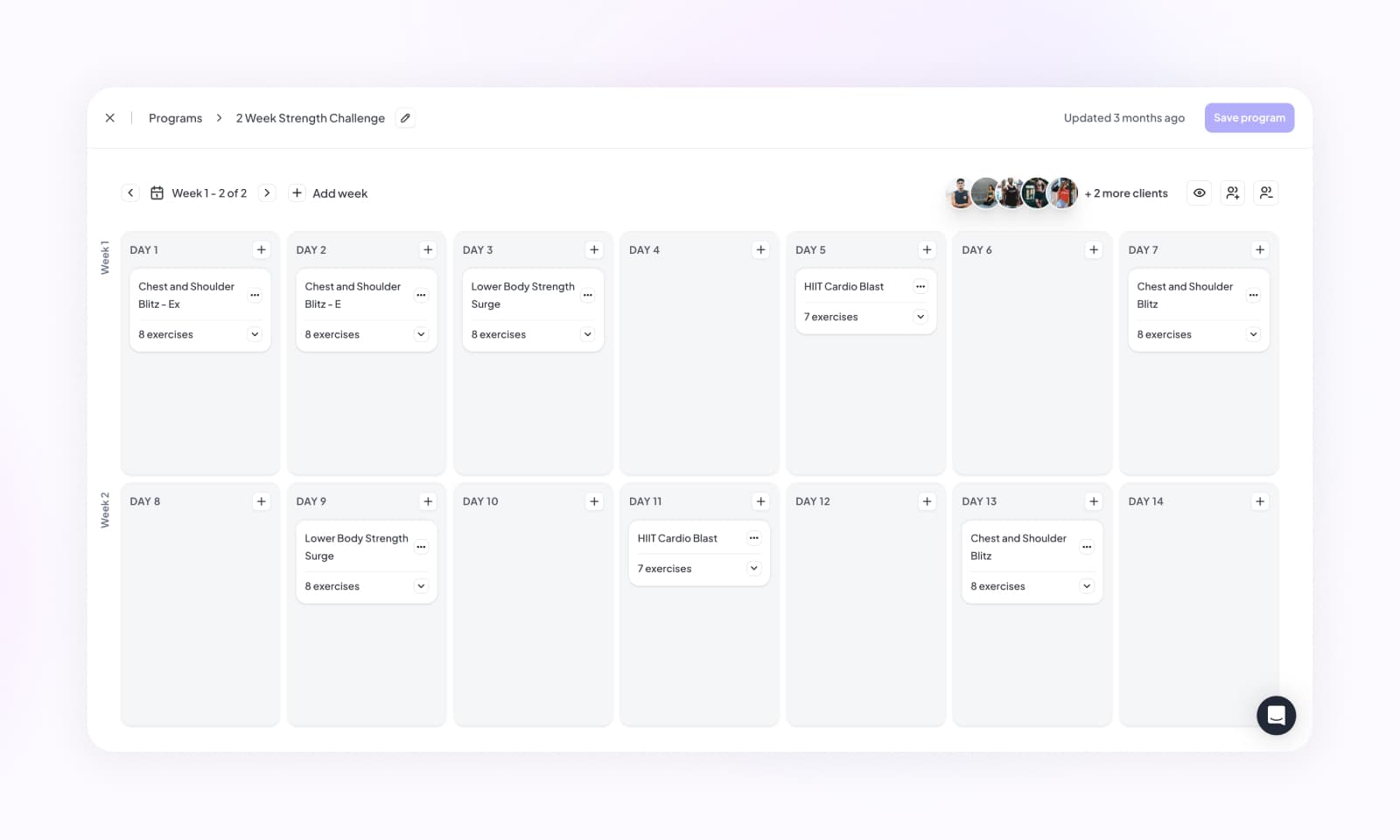
2. Assigning a program
Programs typically consist of multiple workouts which are scheduled to be completed over the course of a few days, weeks, or months. To assign a program:
- Select Program: Choose the program consisting of multiple workouts that you want to assign to your client(s).
- Click Assign to Clients Click this action button in the toolbar to assign this program and select the client(s) you wish to assign it to.
- Choose Start/End Date: Specify the start and end date of the program, as well as the day it should start on.
- Assign to Clients: Assign the program to one or multiple clients.
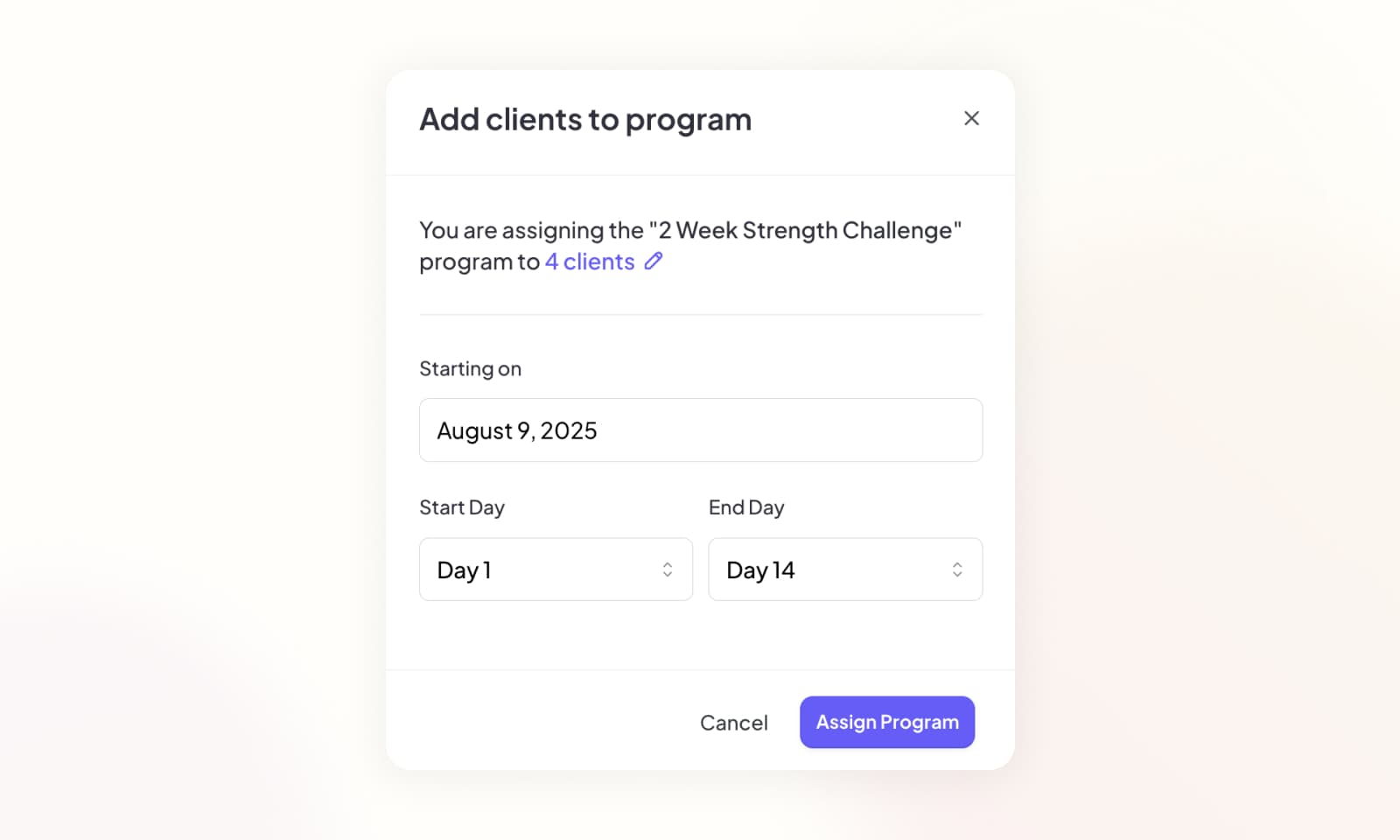
Program Removal: You can also remove the program assignment created by clicking the removal action in the toolbar on the program page. This action removes all uncompleted or unstarted workouts which were assigned to the client from this program assignment.
Once you have assigned a client to the program directly from the program page, this will ensure seamless integration of the programs workouts into their training calendar.
By assigning a program to your clients, you can ensure they receive a consistent training schedule aligned with their goals and fitness levels, enhancing their overall training experience.